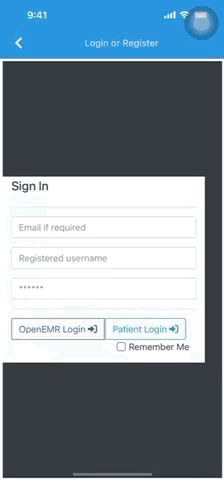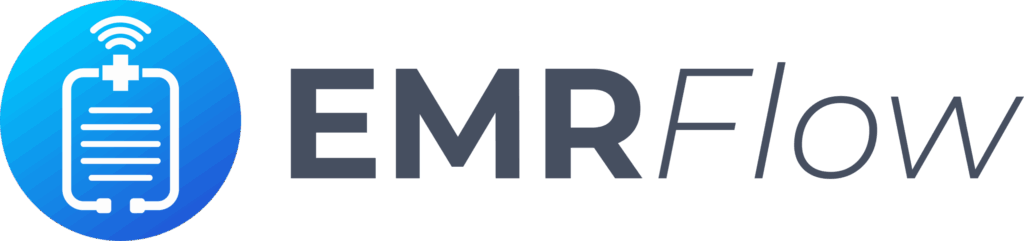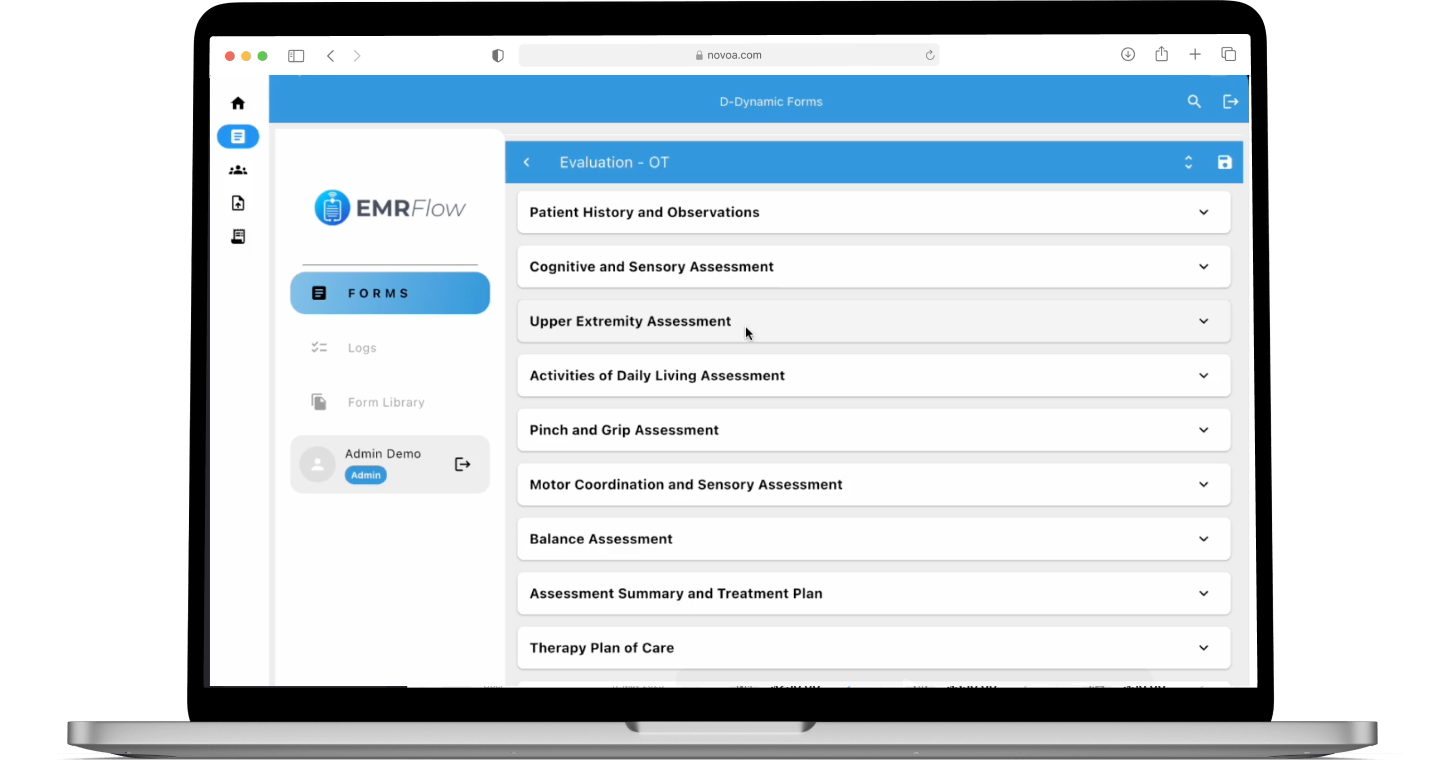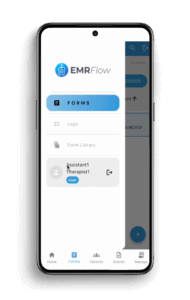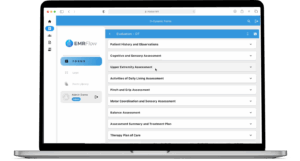Discover the Power of EMRFlow
EMRFlow Explained
Frequently Asked Questions
How does EMRFlow help ensure my practice gets paid?
Our billing partners specialize in verifying patient eligibility, ensuring complete documentation, and submitting claims accurately and promptly. This minimizes denials and ensures payments go directly to your practice.
How can EMRFlow benefit my practice?
EMRFlow streamlines therapist-patient documentation and billing workflows. It reduces errors, saves time, and ensures payments are processed efficiently by connecting you with experienced medical billing professionals.
Is there a cost to download and use EMRFlow?
No, EMRFlow is completely free to use, and there will never be any cost to you for the app itself. You can even try out the no-obligation demo to explore its features before connecting with one of our billing partners.
Do I need to be a medical billing expert to use EMRFlow?
Not at all. EMRFlow simplifies the process for you. Our app is user-friendly, and our billing partners handle the complex claims submission and payment follow-ups, so you can focus on patient care.
Do I need to connect with a billing partner to use EMRFlow?
Yes, EMRFlow is designed to work seamlessly with our trusted billing partners to unlock its full capabilities. However, you can explore the app’s functionality through the demo feature without any obligation.
Can I download EMRFlow and use it exclusively with my own billing partners?
No, EMRFlow is our exclusive solution, developed and maintained by Facets Novum, LLC, and is designed to work with our trusted billing partners. If you’re interested in a custom platform tailored to your specific needs, please feel free to reach out to us.
Try EMRFlow with Our Demo Version
Login and StartGetting started with the EMRFlow demo is easy! After downloading the app, you will initially be prompted to enter the following fields:
URL
Username
At this point, you can choose to explore EMRFlow from two unique perspectives:
- As a Supervising Therapist
- As an Assisting Therapist (one who works under a Supervising Therapist)
To experience the app with the tools and permissions of a Supervising Therapist, use the following credentials:
- URL: demo.emrflow.com
- Username: supervisor1 OR supervisor2
To experience the app with the tools and permissions of an Assisting Therapist, use the following credentials:
- URL: demo.emrflow.com
- Username: assistant1 OR assistant2
After tapping “Login”, a screen will appear where you can enter your previously registered OpenEMR username and password
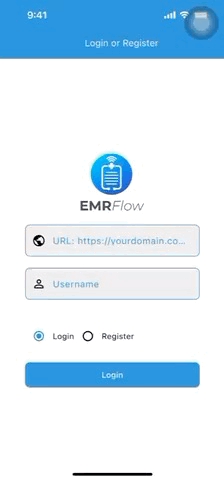
Connecting with OpenEMR
When the OpenEMR Login screen appears, you will be prompted to enter the following fields:
- Email (if required): Leave empty
- Registered Username
- Password: ******
For the Registered Username field, enter one of the previously chosen usernames:
- supervisor1
- supervisor2
- assistant1
- assistant2
For the Password field, use the corresponding password:
- supervisor1, password: Super1dem@
- supervisor2, password: Super2dem@
- assistant1, password: Assist1dem@
- assistant2, password: Assist2dem@
Tap “OpenEMR Login” to continue.
Next, you’ll see the “Authorizing for Application” screen.
Keep all options checked or selected, then tap “Authorize” to access EMRFlow.
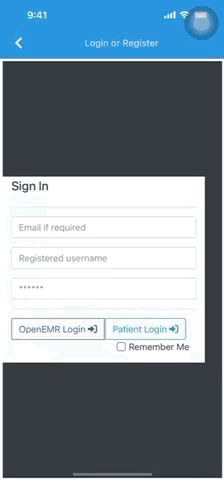
The EMRFlow Interface
After successfully logging in, you’ll enter the EMRFlow app, where you’ll find five main tabs for streamlined navigation:
Home
This tab displays forms grouped into three categories:
- Recent Forms in Progress: Forms currently being worked on.
- Upcoming Submissions: Forms nearing their submission deadline.
- Recently Submitted: Forms that were recently completed and submitted.
Forms
View all submissions, organized by status:
- In progress
- Signed but not yet submitted
- Fully submitted
Various filters are available for selective viewing and organization.
Patients
This tab lists all patients in the system.
Tapping on a patient entry displays all related submissions associated with that patient for easy review.
Submit
Access all signed forms, whether they’re just signed or fully submitted.
From here, you can:
- Download and share PDF versions of forms.
- Submit forms directly to ShareFile for processing.
Manage
Manage and view all downloaded entries locally, including:
- Users
- Patients
- Locations
- ICD-10 codes
- Other codes (such as CPT-4 codes)
Each tab is designed to simplify navigation and enhance productivity, ensuring quick access to the tools and information you need.